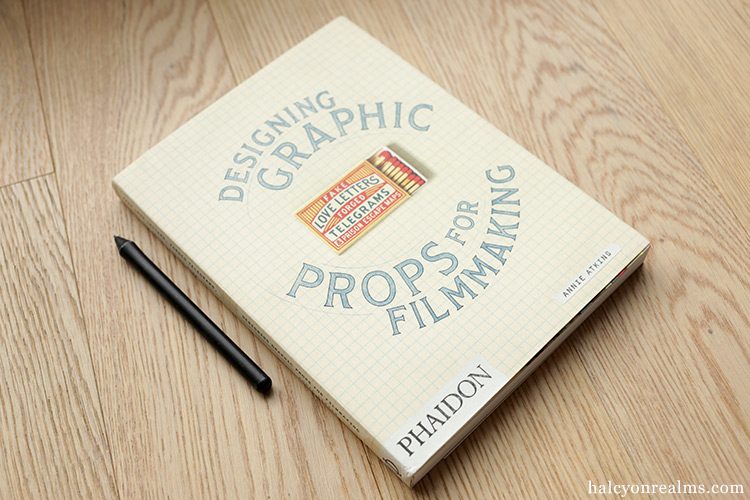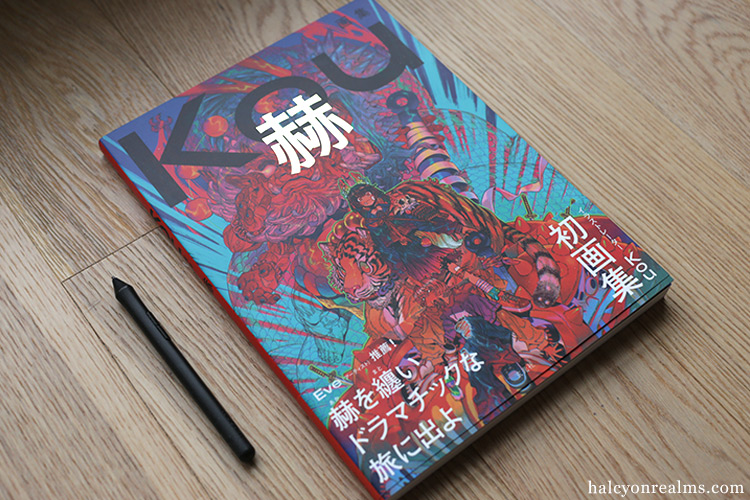Updated on 20th June 2014.
This is a detailed, step by step guide on how to purchase / order an item from Amazon Japan store, including information on shipping costs, tax charges and more. Read on !
So you’ve been searching high and low for that cool Japanese artbook, figure or gadget and finally found it on Amazon Japan website…but everything is in Japanese and you have no idea how to order ? Don’t panic yet ! This article will guide you along with clear and concise steps on how to order and purchase an item from Amazon Japan. You might also want to check out the FAQ ( Frequently Asked Questions ) article.
The Amazon Japan website ( amazon.co.jp ) is primarily in Japanese language only, but there are links on both the main page and an individual product’s page that allows you to switch to English. The switch however, isn’t exhaustive and only translates selected information, though that is enough for us to complete the order.
Step 1 : Locate the “Click here to see in English” link on product page
Say you’ve located the item you want to purchase and are now on the product page. We’ll use Yamashita Shunya’s “One Voice” illustration art book as an example here. ( see picture below ) The page is currently displaying in Japanese.

To display the page in English, look around the top right hand corner of the page and locate the “Click here to see in English” link, and click on that. ( see picture below )

Once you’ve done that, the page will refresh and display in English, with details telling you whether the item is in stock, and the big yellow purchase button now reads well…”Add to Cart”. (see picture below)

Step 2 : Add item to Cart
After checking that the item is in stock, we can go ahead and click on the “Add to Cart” button. This will bring you to the “Proceed to Checkout” page. ( see picture below )

On this page Amazon will give you recommendations on similar items that you might be interested in, you can choose to add them to your cart using the small “Add to Cart” button below the item’s picture, or click on the item’s thumbnail picture to go to the item’s product page for more details before adding.
As you add more items, your shopping cart will be updated to display the new list of items, you can also do a quick check on how many items you have in your cart by looking at the numeric value on the cart icon. ( see below )

Once you’re satisfied with the contents of your cart, click on the yellow “Proceed to Checkout” button. ( either one works fine. ) This will bring you to the checkout / member sign in page.
Step 3 : Checking out / signing up a new Amazon.co.jp membership
If this is your first time purchasing from Amazon Japan ( and I assume it is ), you will need to create a new account. This is because your existing Amazon.com, Amazon.fr, Amazon.de, Amazon.co.uk, or Amazon.ca account will not be recognized at Amazon.co.jp. You are, however, welcome to use the same e-mail address/password combination you are using for your other Amazon accounts.
The sign in page should be displaying Japanese at the moment. To change to English, locate the “Click here to see in English” link, and click on it. ( see below )

Now you’re ready to sign up. Select the “I am a new customer” option, and enter you preferred e-mail address in the box, and then click on the yellow “Sign in using our secure server” button. ( you will create a password on the next page )

Now simply fill in your personal details as shown in the example below, and then click on the “Create a new account” button. This will bring you to the shipping address setup page.

Step 4 : Enter a new shipping address
Amazon Japan assumes that you are living in Japan, and the address field provided is for Japanese addresses only. To enter an international address, locate the “or enter International (Outside of Japan)” link and click it. ( see picture below )

Now you can you fill in your address details as shown below. Once done, click on the yellow “Ship to this address” button.

Step 5 : Select a Payment Method
You should now be on the “Select a Payment Method” page. ( see image below ) For customers outside of Japan, the only payment method available right now is by credit card. ( paypal is not accepted…yet )

To enter your credit card information, first click on the “Add a new card” button, and the forms will appear. ( see below ) Enter the information needed, and click “Add your card”.

Amazon will take a few seconds to detect your card, and then the page will refresh with your card information now appearing on the top of the page. ( see picture below )

Take a moment to verify that your card information is correct, and then click on the “Continue” button. (At this point Amazon might ask you to select an address for billing purposes, if so simply click on the yellow “Use this address” button, which selects the shipping address you previously entered. ) Our checkout is now almost complete.
Step 6 : Choose your shipping speed / options

Amazon Japan ships only with International Express ( AmazonGlobal Priority shipping, usually by DHL or Fedex ), and it delivers in an amazingly quick 2-4 days ( once the item ships out ).
If your order contains items that are not ready to be shipped (pre-orders) and you want to ship out the ready ones first you can choose the “ship items as they become available” option. There will be an additional “Per Shipment” fee for every shipment that you split out.
For a more detailed table of shipping costs for kinds of items / region, go here.
Step 7 : Review and Submit your order

You should now be on the “Review and Submit your order” page – Have a final check to see that all is in order, the click on the yellow “Place your order” button, and you’re done ! You should receive a confirmation email of your order in your mailbox almost instantly.
Also, you might notice that the price of the item indicated on the order summary is cheaper than what was shown on the item page. That’s because international orders from Amazon Japan is exempt from the 8% tax fee.
If you hit a snag while trying to order an item, see if this FAQ article can help.
If you are looking for Japanese art books on my blog, I’ll be more than appreciative if you make purchases using the Amazon Affliates links found on each of the book’s reviews – you can begin by browsing this page.



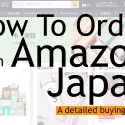 How to Order from Amazon Japan – A detailed buying Guide
How to Order from Amazon Japan – A detailed buying Guide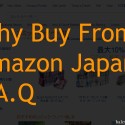 Why Buy From Amazon Japan ? F.A.Q
Why Buy From Amazon Japan ? F.A.Q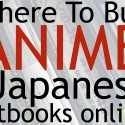 Where To Buy Anime And Japanese Art Books Online
Where To Buy Anime And Japanese Art Books Online Amazon Now Ships Free To Singapore/India For Orders Above $125
Amazon Now Ships Free To Singapore/India For Orders Above $125 Japanese Art Books Digest 04
Japanese Art Books Digest 04